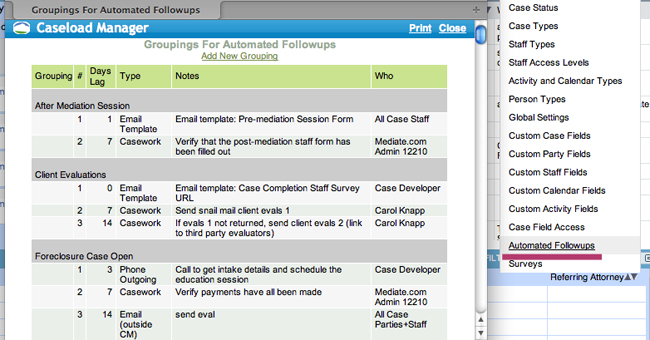Changing Your Settings
The SETTINGS menu is for the building and customiziation of your Caseload Manager.
You can change your settings by selecting from these options:
- Referral Sources
- Case Status/Outcome
- Case Types
- Staff Types
- Staff Access Levels
- Activity and Calendar Types,
- Global Settings
- Custom Fields
- Case Field Access
- Automated Follow-ups
- Surveys (advanced feature - modular add-on)
- Intakes
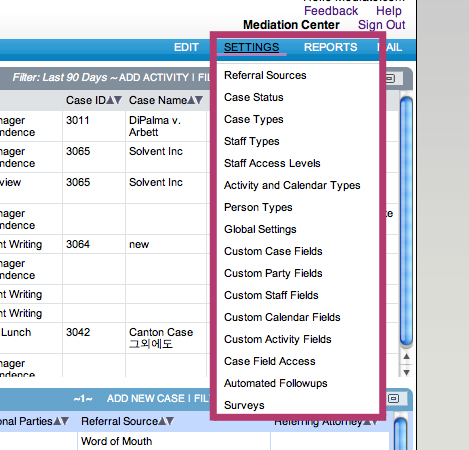
1) Referral Sources:
You can edit your REFERRAL SOURCES list to include any source. To add to this list, simply click on the ADD button. When adding or editing a referral source you can also change the Sort Order.
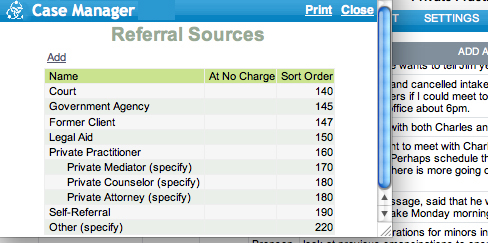
2) Case Status/ Outcome:
The CASE STATUS menu is useful to keep track of your cases and to easily categorize their outcome when you are compiling final reports. To add a new designation, select the ADD button, input your new designation, and then add the appropriate Sort Order.
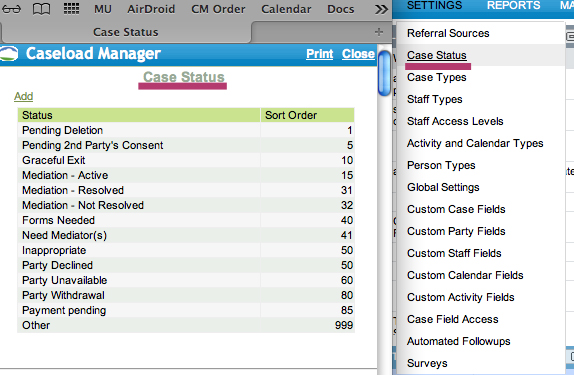
3) Case Types:
The CASE TYPES menu allows you to select the types of cases that you will be working with most frequently in your mediation practice. You can create different layers of cases. For instance, "Mediation" can be your top layer, with "Family" as a case type underneath it. You might want to further break out Mediation>Family into a third layer with the types of family mediation you work on. This is also a convenient place to list your pay rate if it is set for certain types of cases.
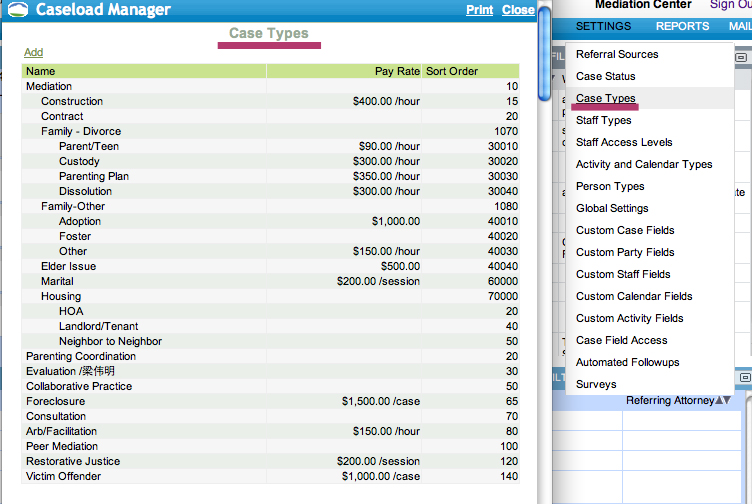
4) Staff Types:
Creating the appropriate STAFF TYPES menu allows you to appropriately designate your staff later when you are working on cases. When you add a new staff, these can again be sorted in your desired order.
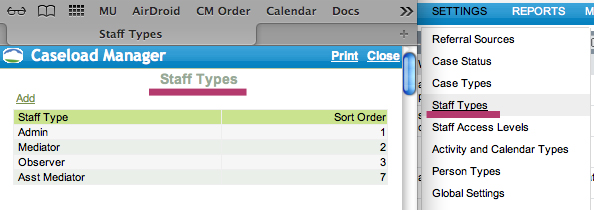
5) Staff Access Levels:
Clicking on STAFF ACCESS LEVEL and then ADD at the top of the window will allow you to setup additional levels of access. After you have created your desired Staff Access Names for your system, you then click on each group to set their level of accessibility in Caseload Manager.
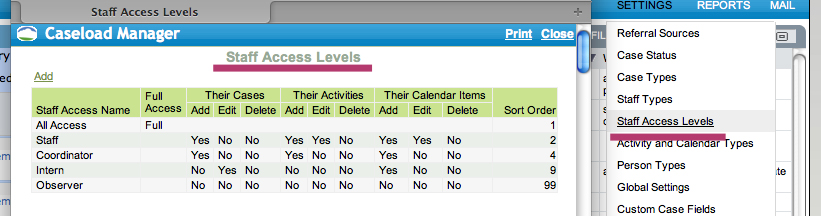
6) Activity and Calendar Types:
Activity and Calendar Types have some cross over. For instance, you might schedule a phone call on your calendar, or a client might unexpectedly call in with important information on your activity log. So a phone call is something that should be included in both activity and calendar types. There might be many other forms of communication and interaction however that you use more or less frequently, that you determine should only be associated with only one activity or another.
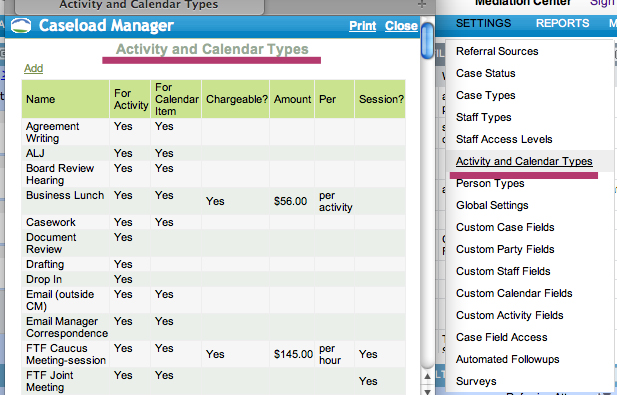
7) Global Settings:
Changing your global settings affects your overall ADR Case Manager. Changing some of these settings will also change the default settings throughout your Case Manager.
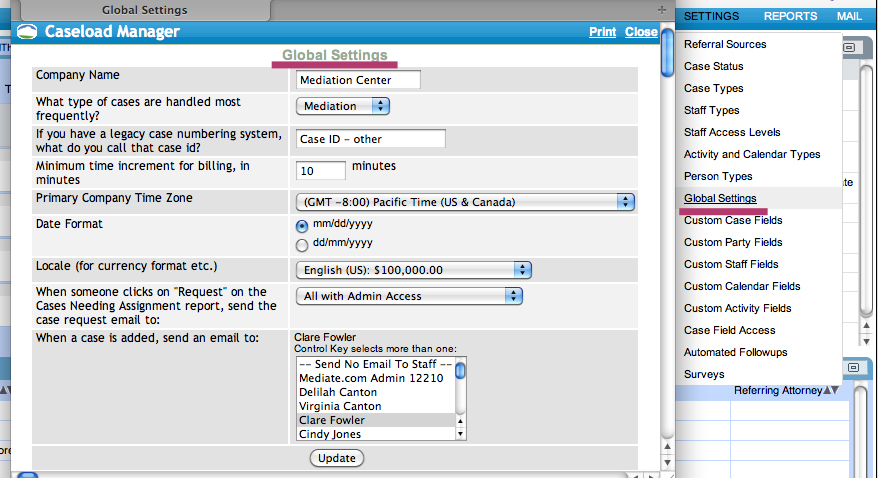
8) Custom Fields
Creating CUSTOM FIELDS is an advanced administrative feature allowing you to customize features throughout Caseload Manager
9) Case Field Access:
CASE FIELD ACCESS allows you to further customize the Case Fields included in the main Case form. This gives you the ability to rename default case fields and determine the visibility/edit capableness of specific case fields for staff.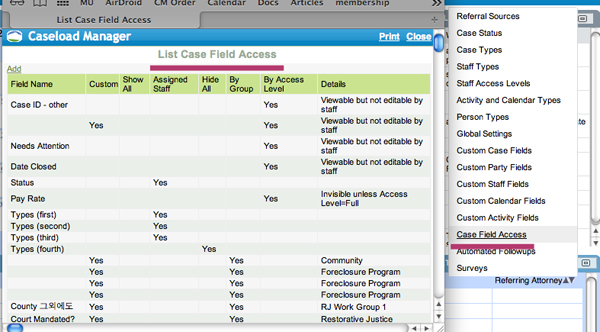
10) Automated Followups:
Automated Followups will allow you to create template emails and calendar items.