Download New Caseload Manager Feature - Intake.pdf
An Intake Form is a public-facing form that, once approved, can create cases with parties, responding party records, or staff records. Once a form is filled out, an email or text notice is received by the designated staff person, who can then make any desired changes and must approve the form for it to get added into the system. After adding the case to Caseload Manager, an invite can be sent to Party 2 to fill out their information.
Case Intakes
To create a Case Intake Form, you will need to create a new form in your SETTINGS, then place that link or embed on your website. When people fill out that intake form, the CM Admin will be able to approve and edit the details. Then a new Case and Party Records will be created based off of the intake form.
1) Go to SETTINGS, click on Intake.
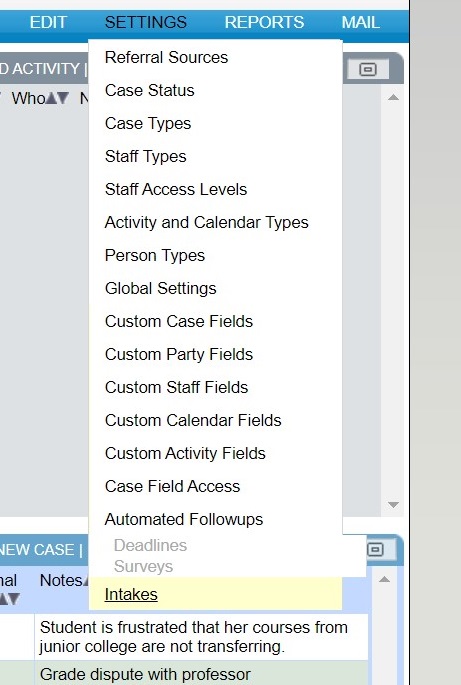
2) Click "Add Intake for Person+Case", and begin filling out the fields.
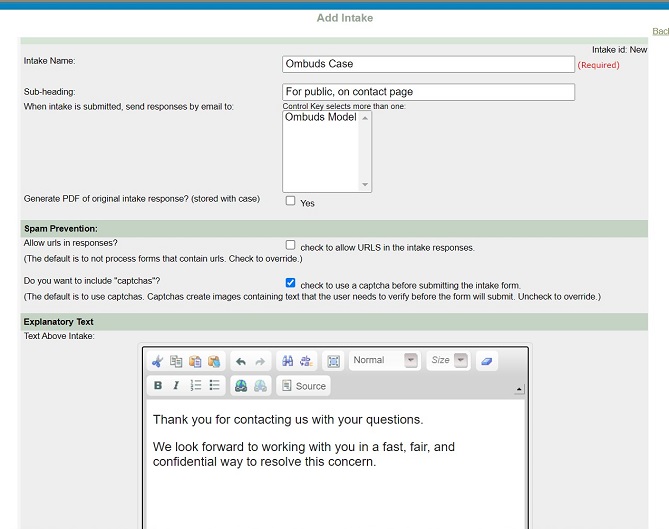
3) Select the fields you want to include in the intake.
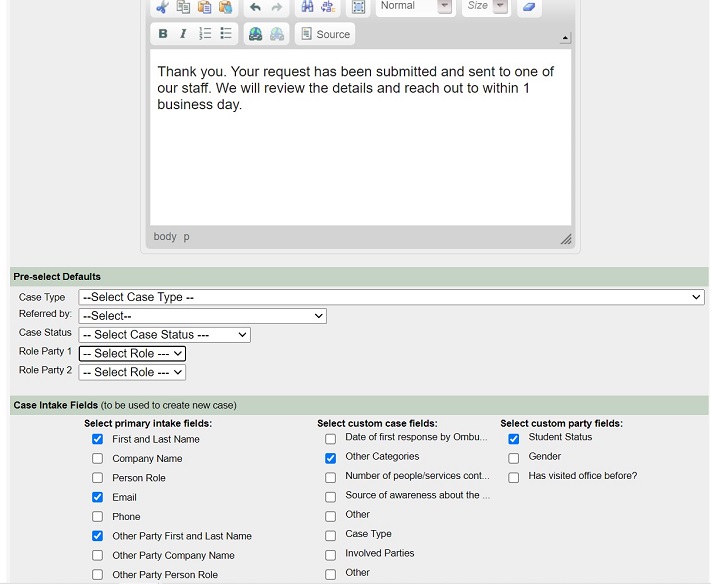
4) Add in new fields that you need to include in your intake form.
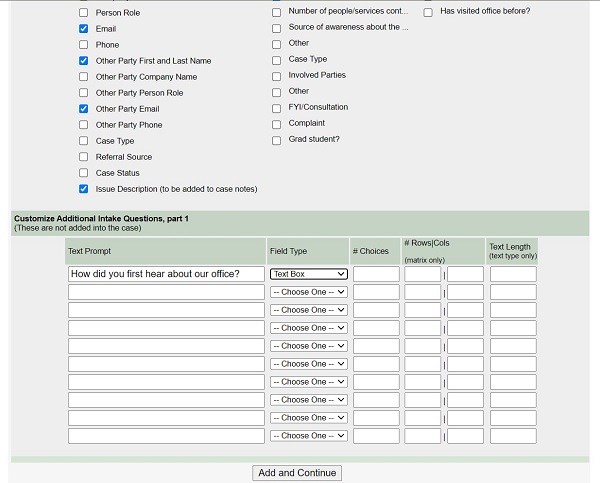
5) You may reword any titles for fields so they make more sense to the public.
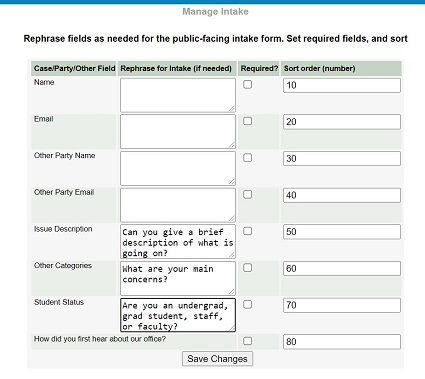
6) You will see a link for your intake.

7) You can then place that link on your website.
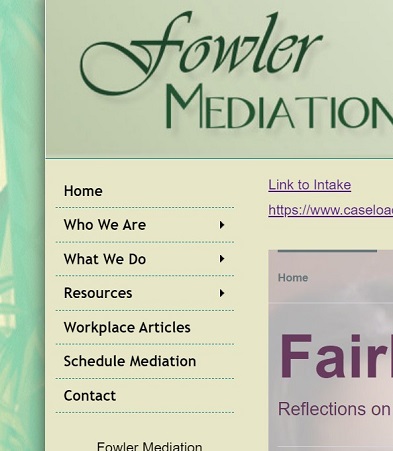
8) When people click on this link they can fill out the intake.
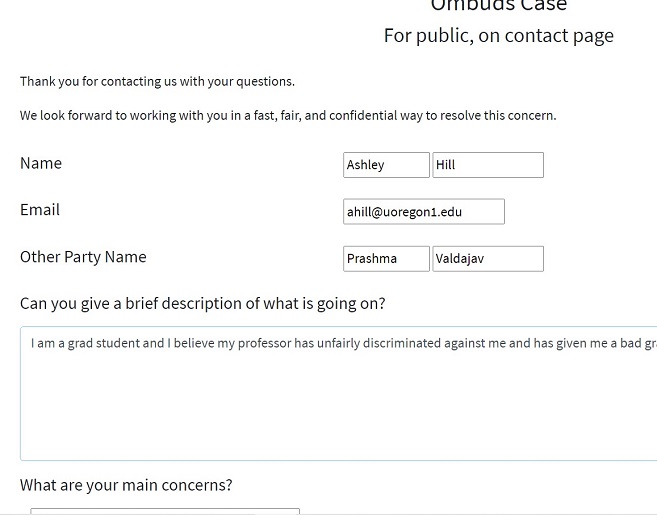
9) Then the details of the intake along with a link to approve it will go to email designated in the intake form set-up page. This might appear in the Junk Mail Folder. Alternatively, notification can also be sent by text to the designated staff person.
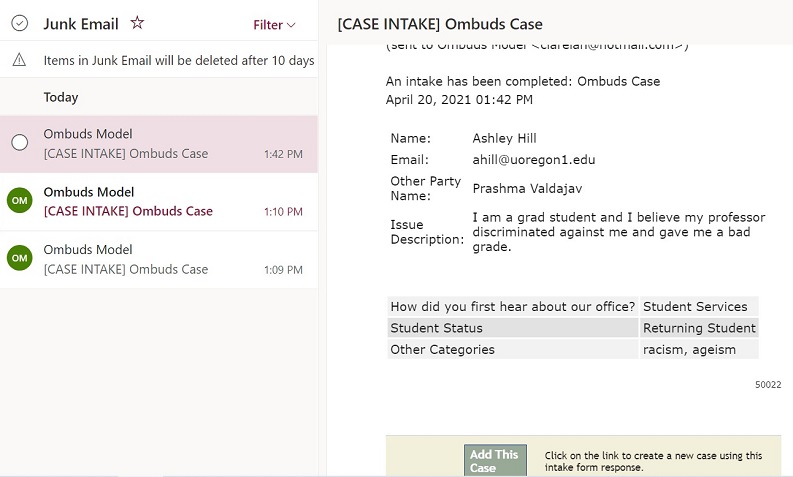
10) Click on the notification link to go to the intake approval form, where you can make final changes and initiate the case. You can also access all intakes awaiting approval from the Edit>Intake Responses tab. Note that any person with email addresses already on file will allow you to select which person record you would like to update, or you can choose to select and update any specific person record. Party fields you will be overwriting will be highlighted in green.
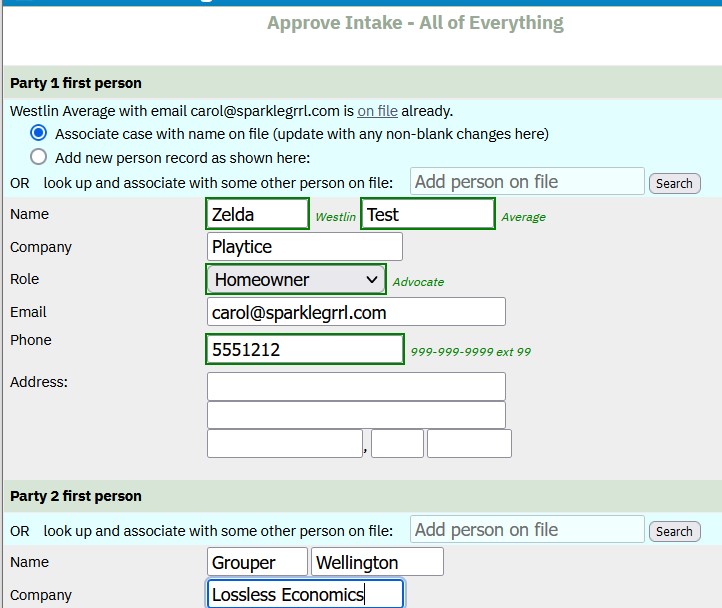
11) You may then approve the case, make any edits needed, and you now have a new case in Caseload Manager.
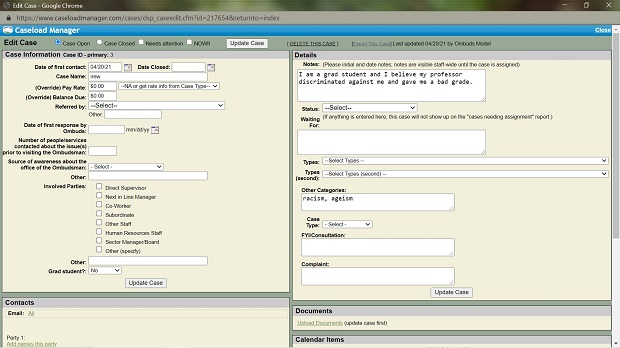
Invite to Party 2: Responding Party Intakes
To set up a Responding Party Intake, go to Settings > Intakes, and click on "Add Intake for Responding Party". You may notice there are no case-associated questions. Only party-related fields are available to be included.
A Responding Party Intake must be associated with a pre-existing case before the form can be filled out, so the page link must be sent to your responding party directly rather than through a link on your website. This is necessary so the person data on this can be associated with the correct case.
The intake response can be used to either add a new person into the system, or, if there is a matching email address, to add or update demographic details to an existing record.
Links to fill out a Responding Party Intake can be found inside the case edit screen, in the Contacts section under "Fill out party intake". Selecting the "generate embed code" button will create a link that is unique to the case and intended responding party.
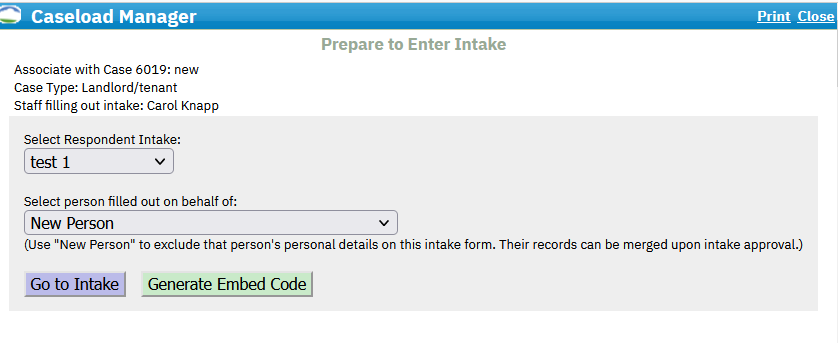
Staff Intakes
A Staff Intake can be used to facilitate adding new staff records. It can be useful for adding volunteers or potential panelists. The link to this intake can be added to your website as with Case Intakes.
To set up a Staff Intake, go to Settings > Intakes, and click on "Add Intake for Staff Only".
